Just say NO to Computer Screen Photographs
If you photograph the computer screen with your phone, the image will have a lot of issues: reflections (of you, lights, or the room), aliasing, and low resolution because camera is too far away. Look at the image, below, which exhibits all of those issues.
I see these all the time in Facebook posts, and it's frustrating because it's nearly impossible to clearly see what the person wants us to see.
On the other hand, a good screenshot is easy to interpret, focuses exactly on what you want to show, and is very clear. My sample is of the same scene, just created by the computer instead of with a phone camera.
The above screenshot was taken using Greenshot, a free open source application for both Windows and Mac. The image is straight, perfectly clear, and can even contain notes, arrows or circled items that I want to point out in the image.
There are several ways to take a screenshot (both in Windows and iOS).
Taking a Screenshot on Windows machines:
- Hit the Print Screen (abbreviated Print Scrn, Prnt Scrn, Prt Scrn, Prt Scn, Prt Scr, Prt Sc, Pr Sc or PS on the keyboard) key. This puts an image of the screen in your computer's memory. You can then paste it (ctrl-v or right-click and select paste) into an app or document.
- Use the built-in app called "Snipping Tool" to make a picture of your whole screen, an app, or any part of the screen.
- Use Greenshot (free open source app) to make a picture of your whole screen, an app, or any part of the screen.
Snipping tool screenshot. It has options for what style screenshot to take. Available in Windows 11
Apple / Macintosh iOS machines:
- Cmd+Shift+3 captures the whole screen and saves to desktop.
- Cmd+Shift+4 allows for part of the screen to be selected and saves the image to the desktop.
- Cmd+Shift+Ctrl+3 or Cmd+Shift+Ctrl+4 will copy the image to the system clipboard.
- Use Greenshot (free open source app) to make a picture of your whole screen, an app, or any part of the screen
Greenshot with an image of this blog captured in it.
HAPPY CRAFTING
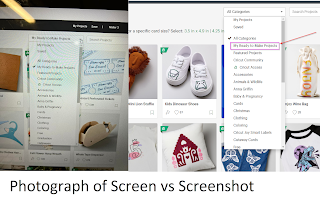








No comments:
Post a Comment